The basic purpose of deposit slip
is that when you receive payment from customer (in cash), you deposit it in
bank. Depossit slip is a document which is used to enter info about cash and it
is signed from bank cashier.
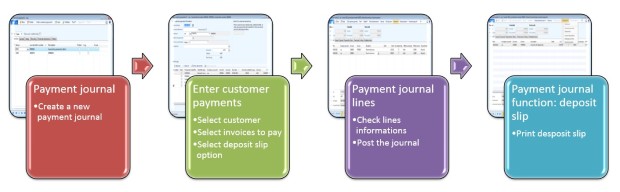
Access: AR > Journal > Payments > Payment journal
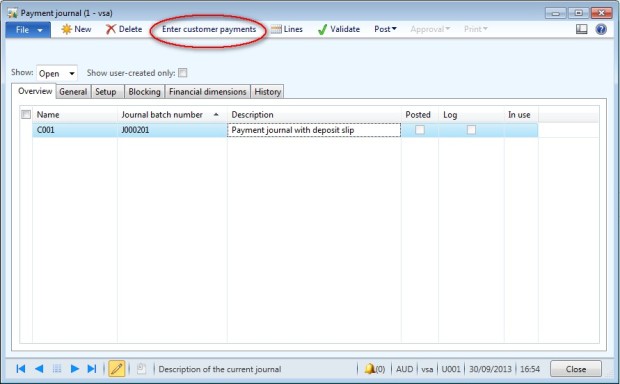
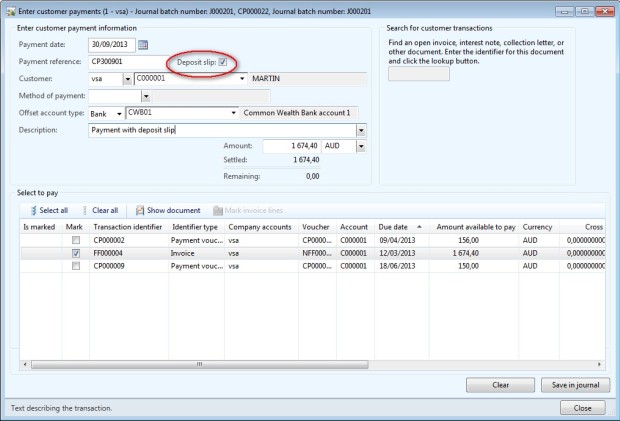
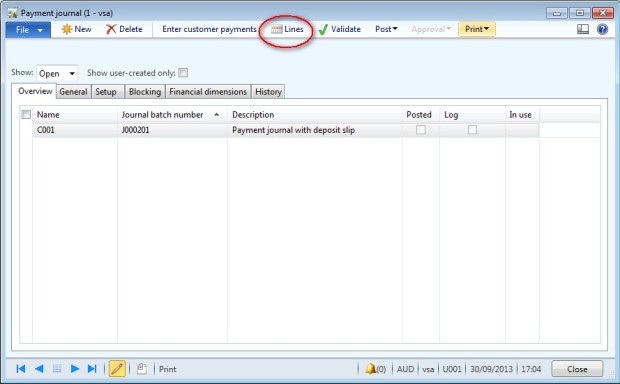
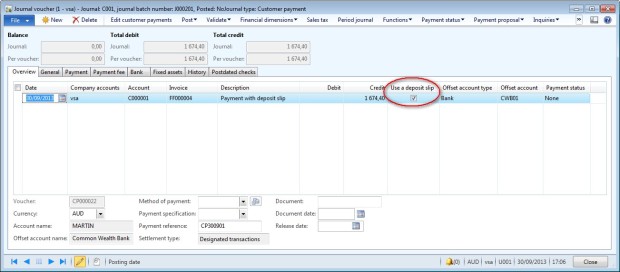
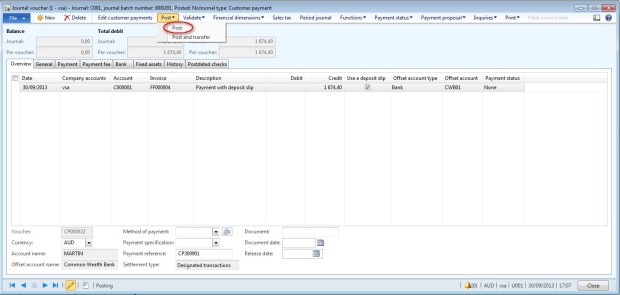
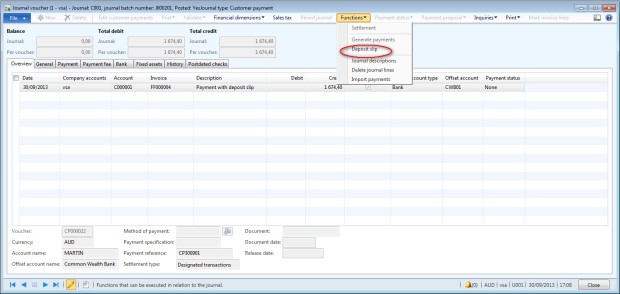
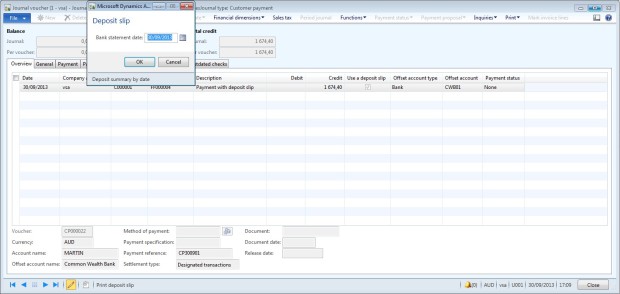
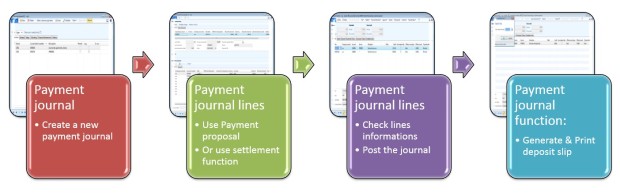
Access: AR > Journal > Payments > Payment journal
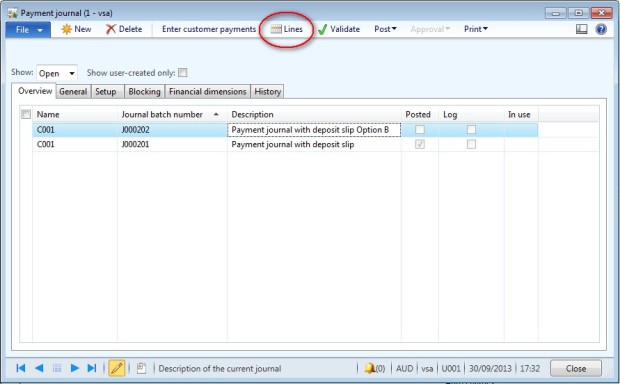
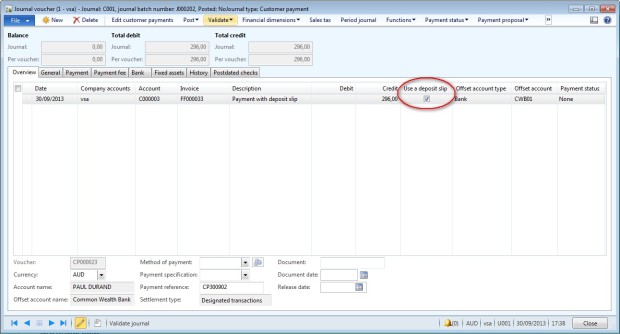
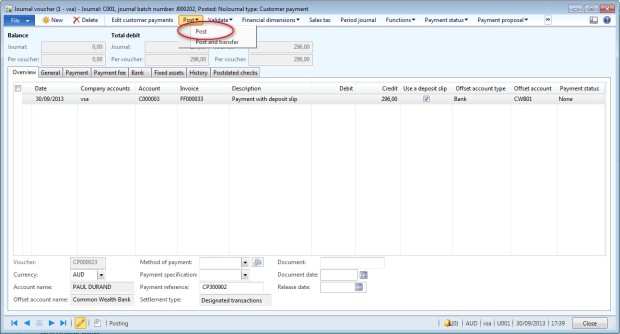
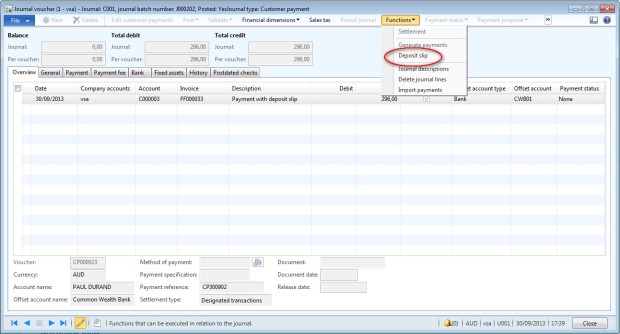
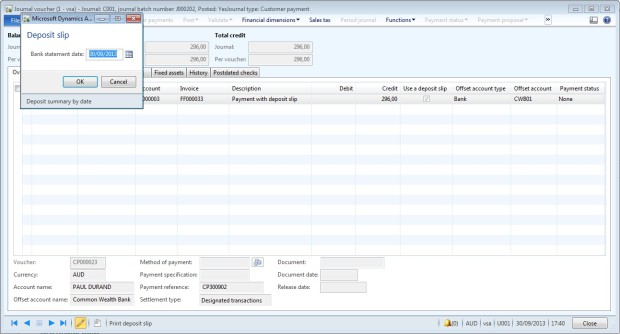
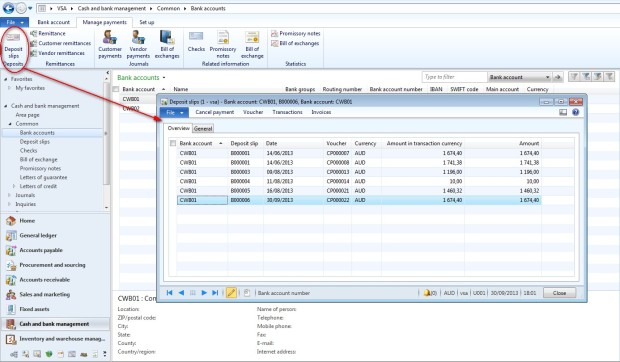
Deposit Slip Cancellation
So logially, you need to receive
payment first from customer and then you need to deposit that money in bank and
hence use deposit slip.
Thats why you need to check
deposit slip checkbox so that you specify that cash will be deposited in the
offset bank.
Customer payment with deposit slip
This article describes how to use the
payment journal with a deposit slip in the accounts receivable module of
Dynamics AX 2012. To create a deposit slip, you can use the Enter
customer payments form or directly enter the payment in a journal.
Option A: Payment journal & Enter customer payment form
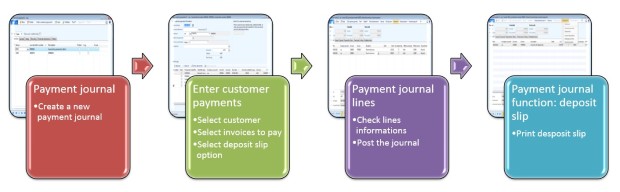
Access: AR > Journal > Payments > Payment journal
- Create a new journal : click on new
- Select a journal name
- Click on “Enter customer payments”
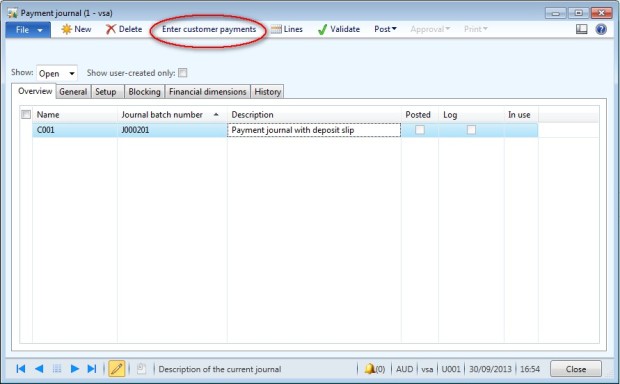
- Select a customer,
- Select deposit slip box,
- Select invoices paid and other option you need,
- Enter the payment reference,
- Enter a description,
- Enter the offset account (bank account),
- Enter the total amount of the payment in the field “Amount”,
- Click on “Save in journal” and close the form.
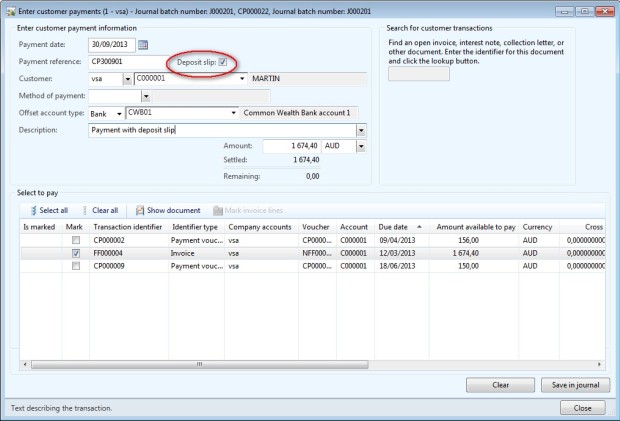
- Go to the lines of the journal
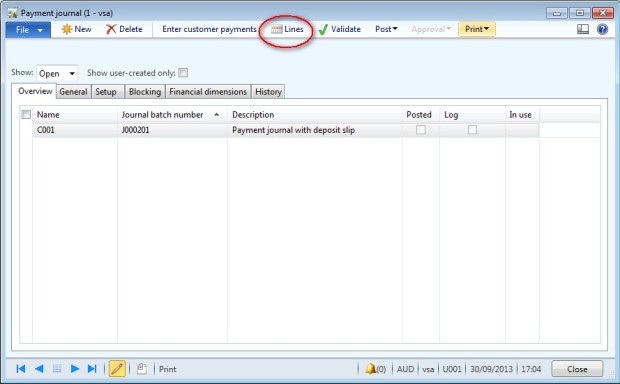
- All informations are filled,
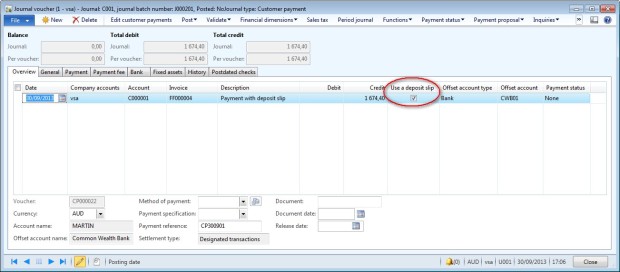
- Check and complete if necessary.
- Post the journal.
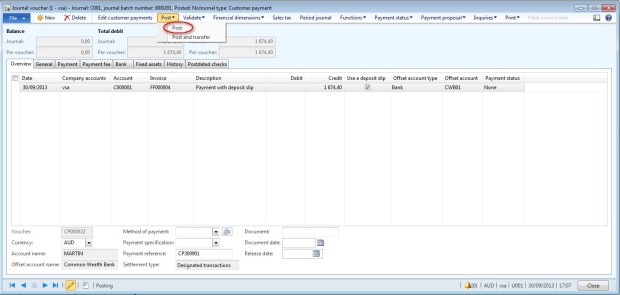
- Go to Function > Deposit slip
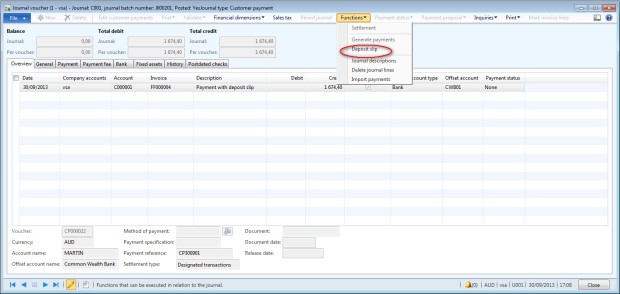
- Enter the bank statement date and print the deposit slip.
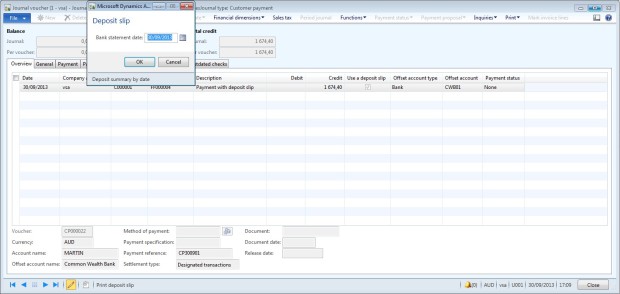
Option B: Payment journal & settlement function or payment proposal
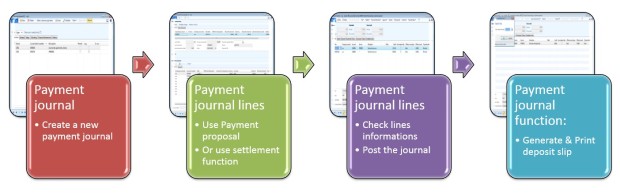
Access: AR > Journal > Payments > Payment journal
- Create a new journal : click on new
- Select a journal name,
- Enter a descrption,
- Click on “Lines”.
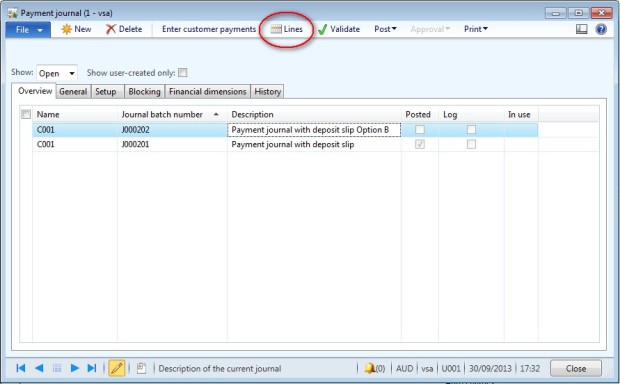
- In the field “Account’ select the customer account and click on Function> Settlement
- Or use the payment proposal function.
- Complete other informations if needed,
- Enter the payment reference,
- Select deposit slip box.
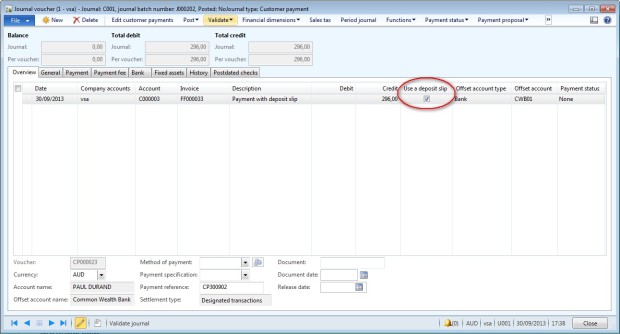
- Post the journal
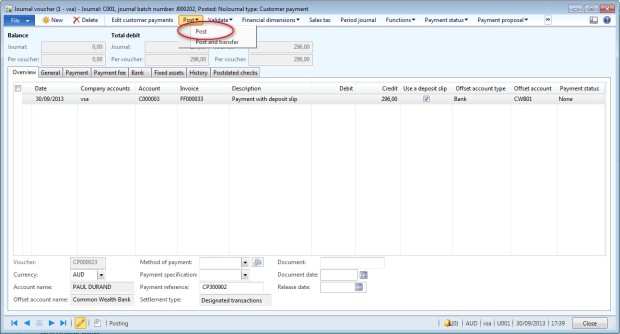
- Go to Function > Deposit slip
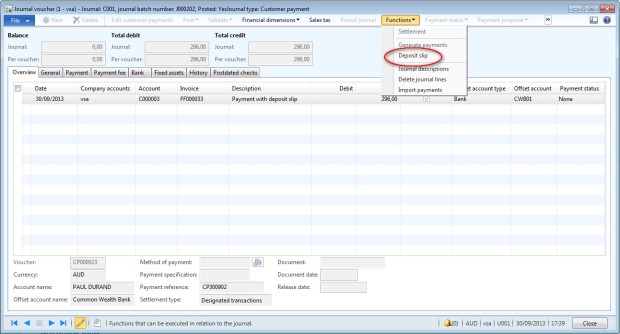
- Enter the bank statement date and print the deposit slip.
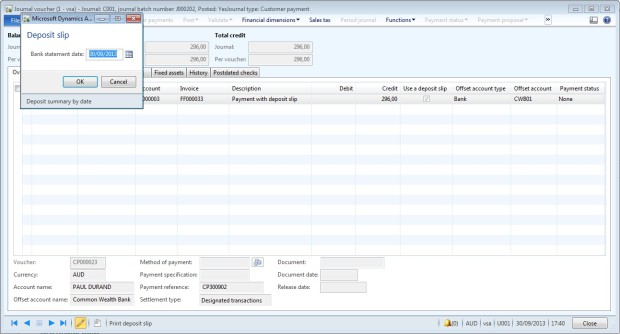
Manage deposit slip
Use the deposit slip form to to view
deposit slips for a bank account. You can open the voucher or the list
of invoices and transactions linked to the deposit slip. In this form,
you can also cancel a payment transaction on a deposit slip.
Access: Cash & Bank
management > Common > Deposit slips or Cash & Bank management
> Common > Bank accounts > Tab Manage payment > Deposit
slip
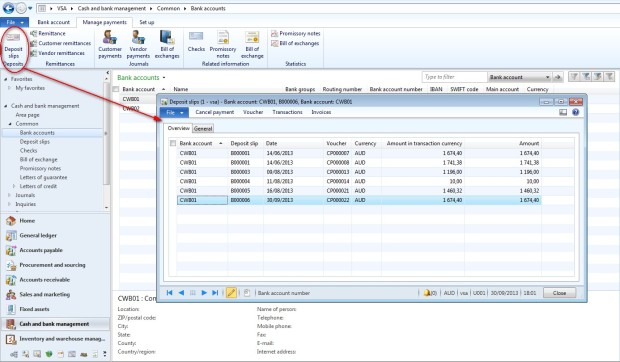
Deposit Slip Cancellation
- Click Cash and bank management > Common > Deposit slips.
- Select the single payment to cancel.
Tip
|
When you cancel a deposit slip
payment, the single payment is canceled, not the whole deposit slip.
|
- Click Cancel payment.
- Enter the date, and select a reason for the cancellation. If your organization uses the Deposit slip payment cancellations journal for reviews, you must also select a journal name.
- Click OK to post the cancellation or send the cancellation for review, depending on the method that your organization uses.
I would like to add here some Tips that you can Deposit use
ReplyDeleteVoided Check for Direct Cash Deposit