Auto-reports are preconfigured reports that you can generate in Microsoft Dynamics AX 2012. You can create and save a custom auto-report that can be reused later.
For example, I want to print all the closed transactions with the settlement reference for the main account 471000.
Access to the form: General Ledger > Common > Main account > select the main account and click “Posted”
Create an Auto-report
Access: from a Microsoft Dynamics form, click File > Print > Print
Click Modify > New
The Auto-report wizard is open
- Click “Next”
- Enter a name for the report
- Click “Next”
- Select the fields you want to display
- And unselect the field you do not need
- You can order the column (within the section) with the buttons Up and Down
- Click “Next”
- If required, select the fields to be calculated
- Click “Next”
- Select the layout
- And click “Finish”
- The report is created
- Click “Select”
- Add select criteria for your report
- In my example, I need to select the main account and the settlement number.
- Go to the Sorting tab to order the lines in the report
- And click “OK”
- Click “OK”
- Report is generated
Re-use an auto-report
Access: from a Microsoft Dynamics form, click File > Print > Print
- Select the report created previously
- Click “Select” if you want to update:add selection criteria
- Click “OK”
Update an auto-report
Access: from a Microsoft Dynamics form, click File > Print > Print
- Select the report created previously
- Click Modify > Edit
- The Auto-report wizard is open, you can update the setup.
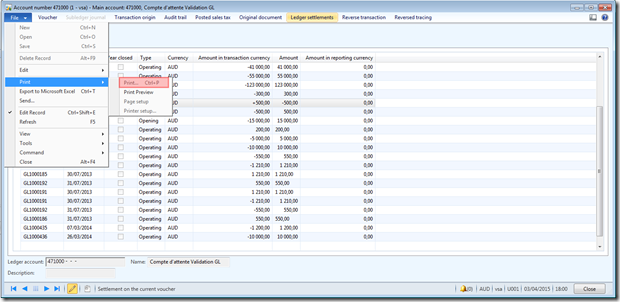
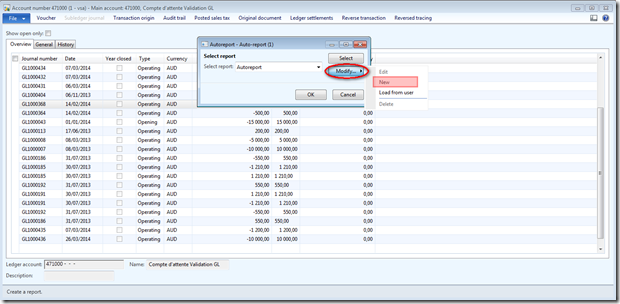
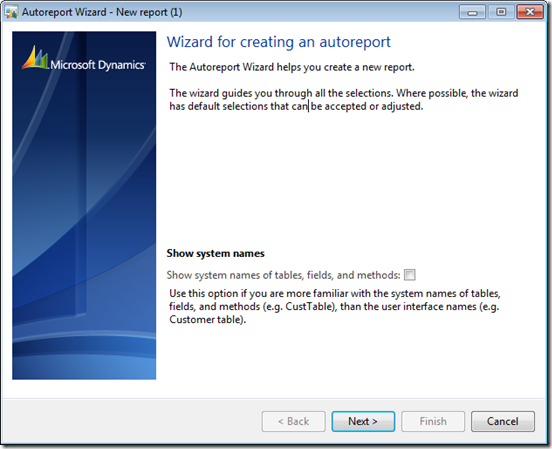
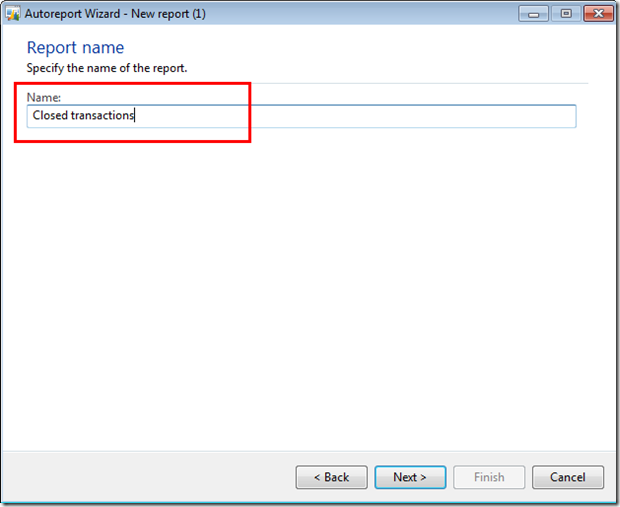
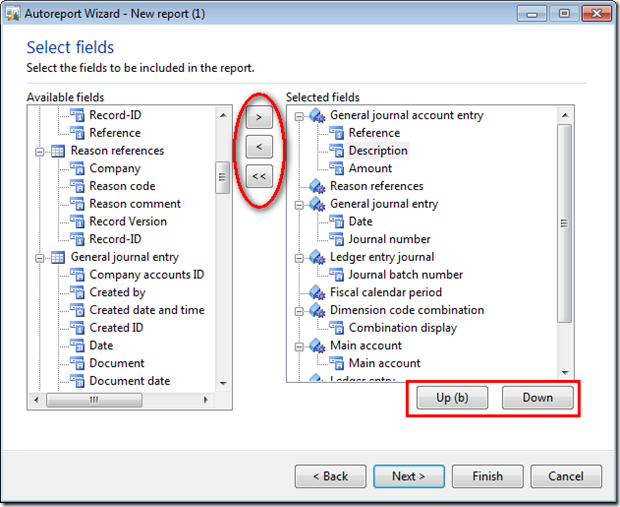
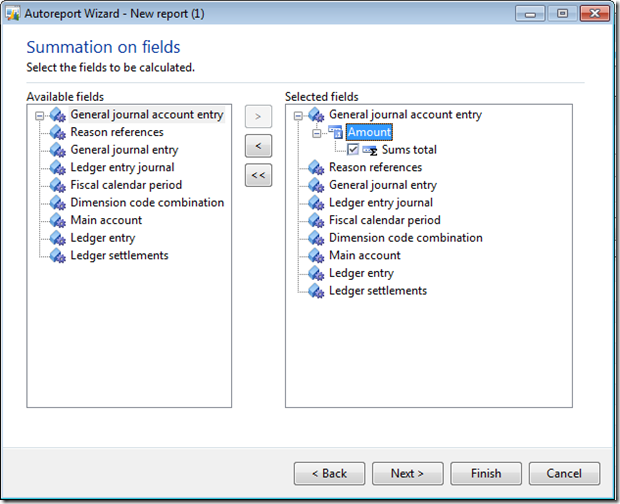
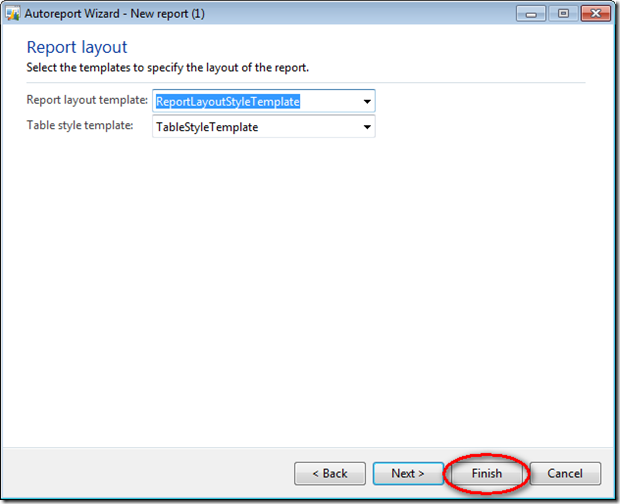
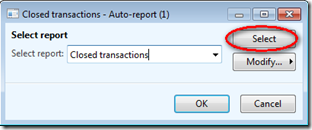
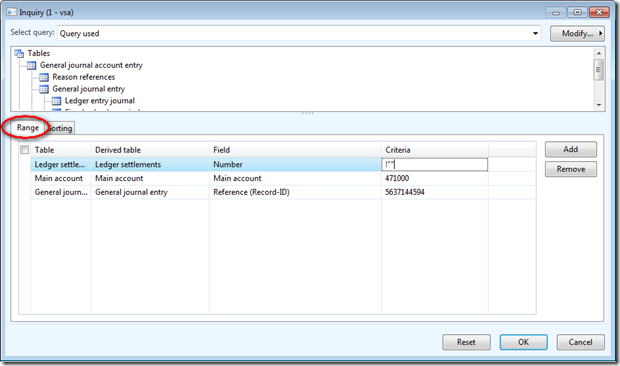
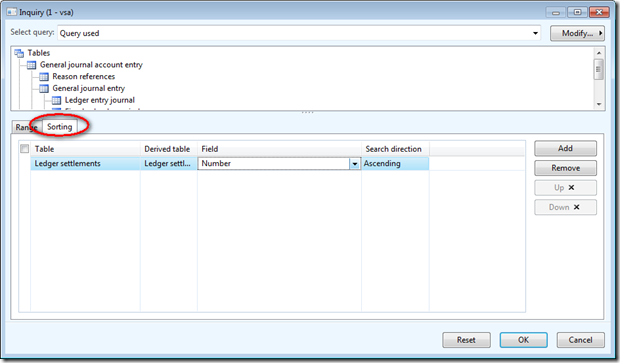
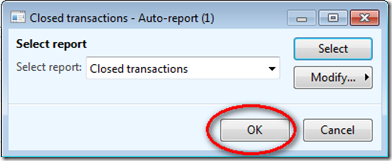
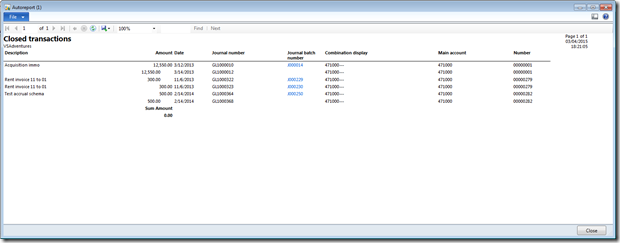
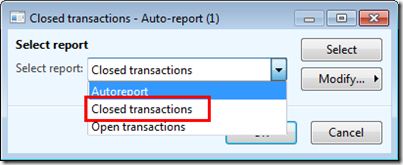
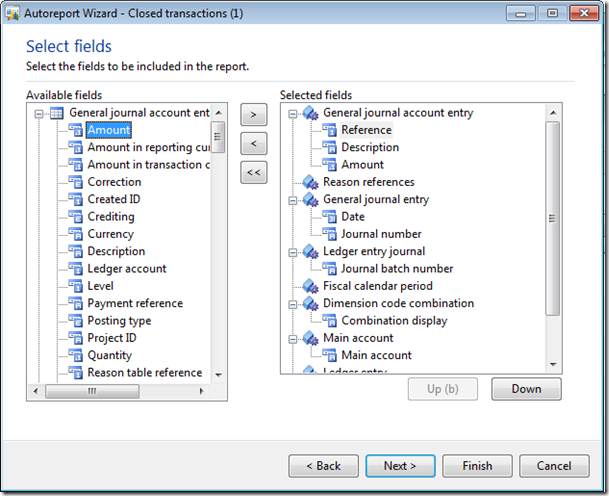
If you are in need of financial Help, don't hesitate to place order for deserve Programmed card that can withdraw any amount limit you want. Deserve Card are very transparent aand easy to deal with. You can Purchase Deserve card that can withdraw up to $50,000 to $100,000 limit without being detected because of the programming of the card. I'm extremely grateful to them for being honest with their words and delivering the card to me. This is the third day of receiving the card and i have withdraw $9,500 from the Deserve Programmed Card. I tried purchasing the card previously from someone else, but it never arrived until i tried skylink technology for those in need of more money, you can also contact them. you can place order for the card Via whatsapp / telegram+1(213)785-1553 or their E-mail: skylinktechnes@yahoo.com
ReplyDelete