Setup periodic journal
how to setup and use periodic journal in Dynamics AX 2012. Periodic journals are sometimes called recurring journals because the amount, text, and other information are repeated each time that the journal is posted. When you create the journal, you can specify the period interval for the recurrence, such as days or months.
1/ Prerequisites
You need to create a new journal name to use the periodic journal functionality.
Access: GL > Setup > Journals > Journal name
2/ Setup periodic journal
To setup a periodic journal, there are several options : create periodic journal from the general journal form or from the periodic journal form.
Option A: General journal form
Access: GL > Journals > General journals
- Create a new journal
- Go to the line form an enter all your data (date, accounts, amounts, description, …)
- Click on Period journal > Save Journal
- Select a periodic journal
- Enter a name.
- Click on “OK”
- Go to Periodic > Journals > Periodic journals to update data
- Click on Lines
- Enter (if needed) a unit and a number of unit : for example, if the journal must be posted every months, enter unit = month and number of unit = 1.
Option B: Periodic journal form
This option is better if you need to setup period interval recurrence.
Access: GL > Periodic > Journals > Periodic journals
- Click on New
- Select a periodic journal name
- Enter a description
- Go to the lines form
- Enter a date (firs date)
- Enter regular data : account, offset account, amount, description, …
- Select a unit and a number of unit : for example, if the journal must be posted every months, enter unit = month and number of unit = 1.
- The “Last date” field will be updated automatically by the system.
3/ Use a periodic journal
Access: GL > Journals > General journal
- Create a general journal
- Go to the Lines form
- Click on Period journal > Retrieve journal
- Enter a “To date”
- If the line in the periodic journal does not have a transaction date, you can select one in the Empty date field. If you do not select a date in this field, the date in the To date field becomes the transaction date.
- Select a periodic journal
- Select an option: Copy or Move. (choose Move only if you do not need to use again the periodic journal)
- Journal lines are created. In this example, the to date is 3 months later than the today date, that why the system creates 3 lines, one per month.
- Check the journal and post it.
Remark : When a journal is created, the periodic journal is automatically updated : the date become the next date and the Last date is updated with the journal date.
4/ Use a periodic journal with option Move
Access: GL > Journals > General journal
- Create a general journal
- Go to the Lines form
- Click on Period journal > Retrieve journal
- Enter a “To date”
- Select a periodic journal
- Select “Move”
- Journal line is created.
- Periodic journal line is deleted
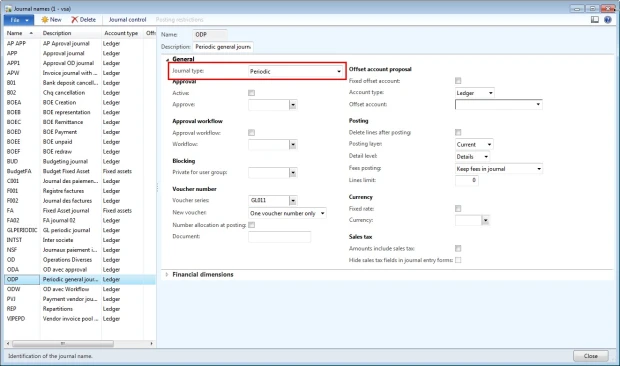
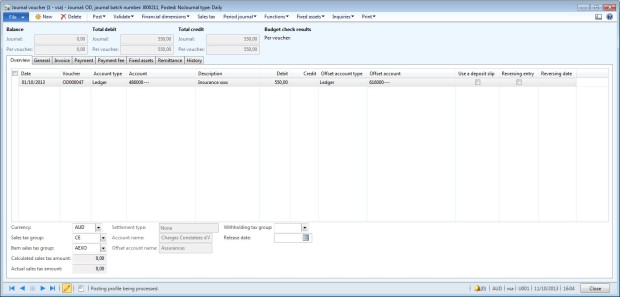
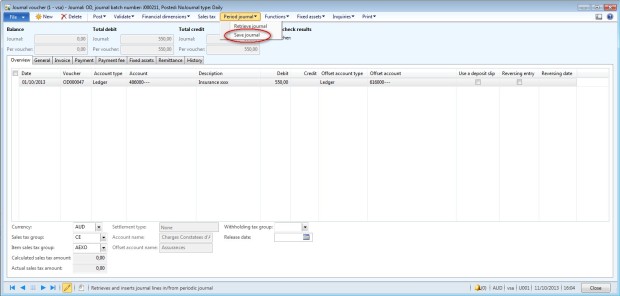
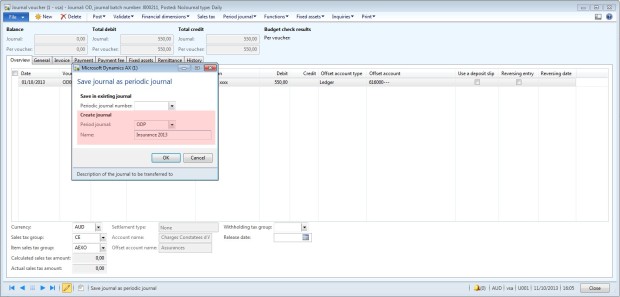
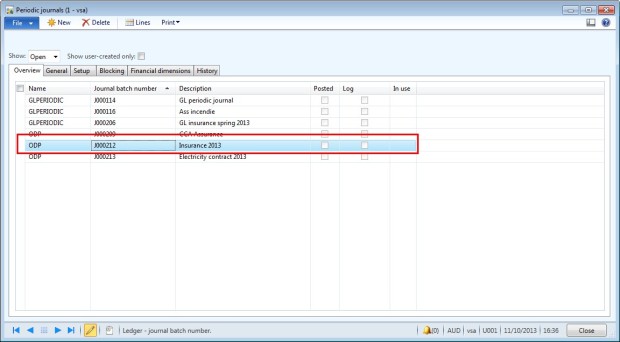
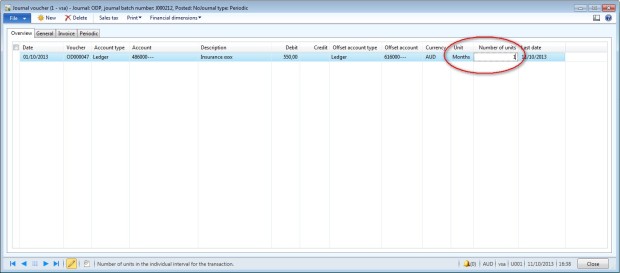
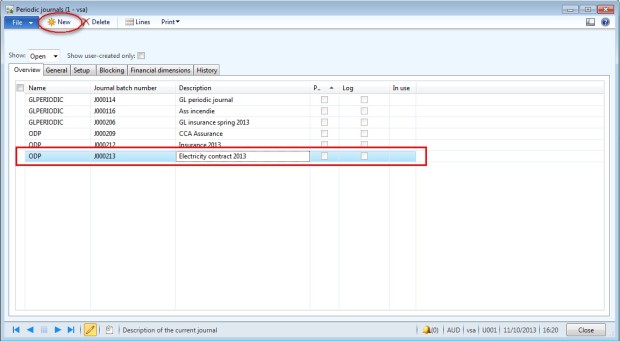
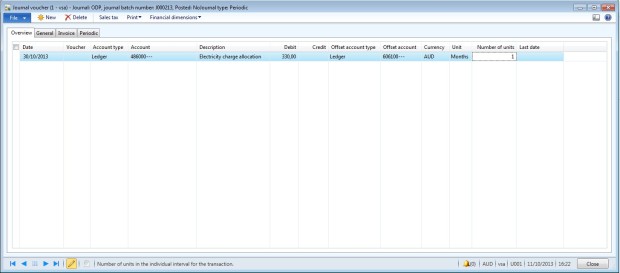
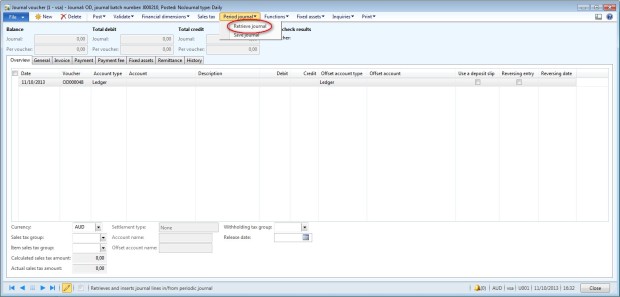
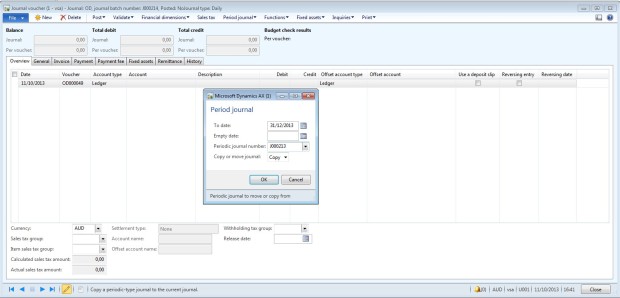
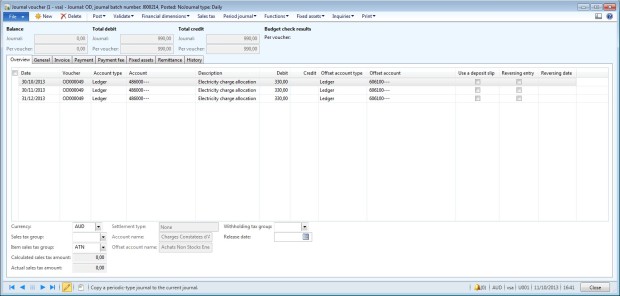
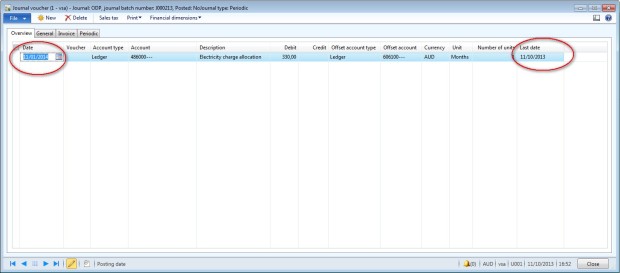
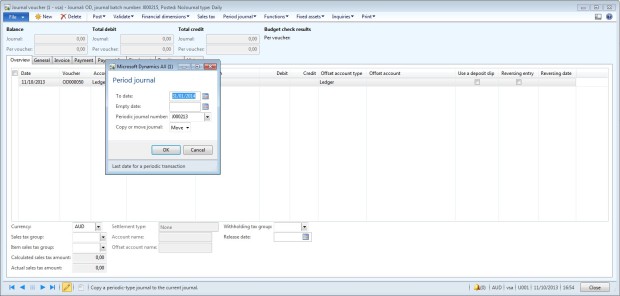
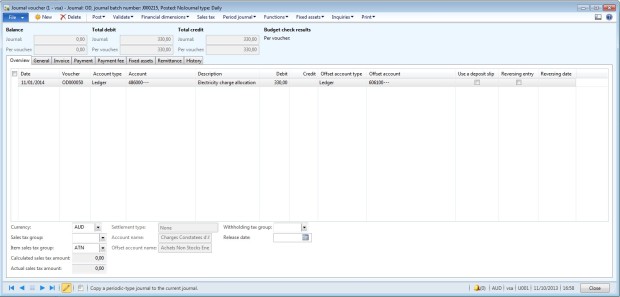
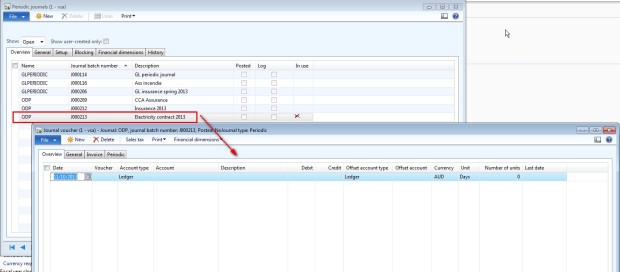
No comments:
Post a Comment