1. Click on Data Migration Framework > Setup > Source data formats to set up your source data format. Currently there is on flat file imports available with possible future enhancements from Microsoft to support other types.
2. Under the Applications content, you can select your dimensions. The Dimension codelookup is a multiselection lookup (tick the selection box on the left of the lookup and ok).
3. Click on Data Migration Framework > Common > Processing group. Create a new record and give it a name and description
4. From the Processing group form, click on Entities.
Create a new record. In this example I created one for a Vendor import. The Sample file path field will be blank.
Note: You can use the demo file located under the installed folder. C:\Program Files\Microsoft Dynamics AX 2012 Data Migration Framework (Beta)\DemoFiles
If you use the Demo files, then skip steps 5 to 7. If you want to modify the columns, then do steps 5 to 7, as it will ask you if you want to modify the existing file format.
5. Generate a sample file by clicking on Generate source file button. Follow the wizard and select the fields to import.
6. Then click the Generate sample file button. This will open up the sample file in notepad.
Click Finish when done.
7. Now fill in your data on the txt file.
8. Back on the main form click the Generate source mapping button. This will analyse the file and do the mapping between the file and the stagging table.
9. Now you can open and view the mapping by clicking on the Modify source mappingbutton.
It should looks something like this. The Source is your txt file and the Staging is your staging table in AX. If your source file is messed up, you should be able to see it here.
10. Now validate the setup by clicking the Validate button on the main form.
11. View target mapping. This is a mapping between the Staging to the Target table. This should already be predefined. You can however modify the mapping.
Notice a the Function options on the left. These are predefined methods in the class to allow you to execute business logic. The example below, when you pass in a string of dimensions A-B-C, the GenerateDefaultDimension function splits the string up and generates a DefaultDimension RecId. A similar thing happens with the GenerateParty, which creates all the required global address book records to return a Party RecId.
12. Back on the main form.Click the Preview source file button. This loads up the file, to give you a preview of your file..
13. Go back to the Processing group form and click the Get staging data. This opens up a dialog with the processing group, click OK. You will then get this form.
Click on the Run to run client side or Click on Run on AOS to run server side. Usually, the user account doing the import wont have access to SQL integration servers. Use the second option and it will run under the service account. This should run and complete with out errors.
14. You can now see the staging table by going to the Execution history from theProcessing group form. From there you click the View staging data button. You can modify the staging data before you process it to the target.
15. To process to the target, click on the Copy data to target button. Follow the options to execute the process.
You are now done. The result should be the vendor record created.
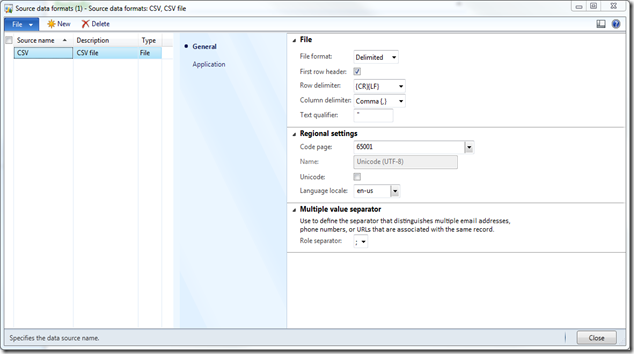

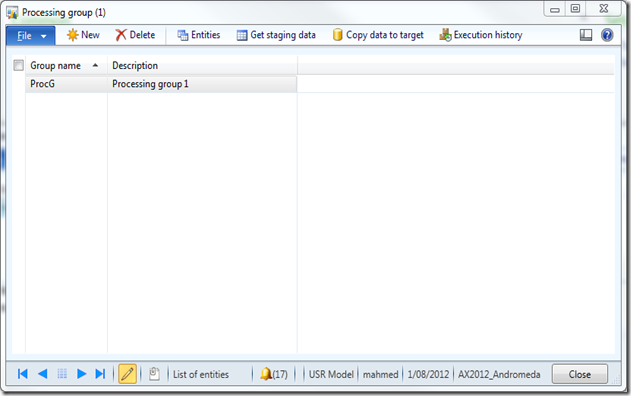




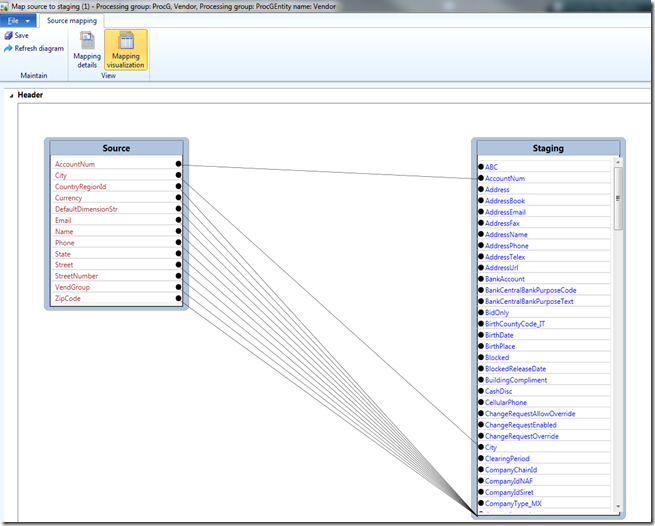



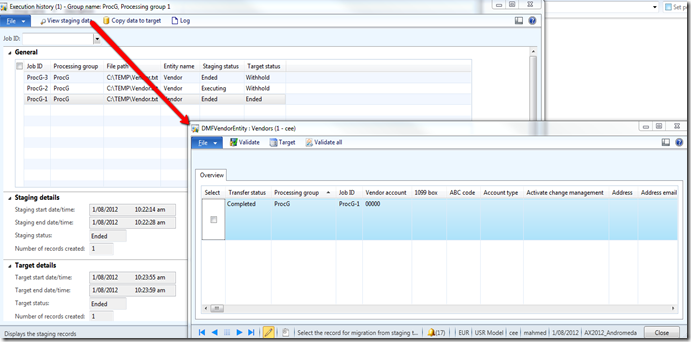

If anyone of you wants to take the efficient plan for transferring the data from one format to another, then you can click here to learn more about data migration services. It is a valuable chance to get expert data migration solutions for transforming the data effectively. It helps in extracting or transferring the data by following the correct procedure or the functions.
ReplyDeleteMany people are aware of the fact that with time, data inevitably accumulates and needs to be moved to another medium for safekeeping. There comes a time when old computer hard drives must be replaced, or maybe you’ve just purchased a new one and are looking for a way to transfer all that information. In both cases, you may want to consider using theMicrosoft Data Migration Assistanta free utility that can be found on the Microsoft website.
ReplyDelete