This method of payment is used when the payment is not directly dealt with the Supplier instead a Third Person or a Mediator is involved in it where in the Bank Account does got effect immediately due to clearing time consumed for Check.
Once the mediator confirms the check is cleared then on that particular date we can transfer from Intermediate account to Bank Account which will help in Bank Reconciliation.Follow the below steps to work with Bridging PaymentStep 1: Create Bridging Method of PaymentNavigation: Accounts Payable > Setup > Payment > Method of Payment
- Create New method of payment
- Enter a Name and Description
- Under the File formats tab, select Check in the Export method
- Under the General tab, Posting enter the information as shown below
- Save and close the form
Step 2: Create a Payment JournalNavigation: Accounts Payable > Journals > Payment Journal
- Create new Journal
- Select a Journal name
- Click Lines to enter the voucher details
- Enter Payment details
- Select Payment date, Vendor Account, description
- Select the invoice from Functions button, Settlement option for which payment is to be made
- Select the Method of Payment as “Bridging” and notice the Offset account type and Offset ledger account are defaulted from Setup done in Method of Payment
- Generate Check through Functions button – Generate Payments and view the Check number generated “401”
- Validate and Post the journal
- Verify the vouchers posted
Vendor (Control) Account Dr 9500
- View the voucher posted to the journal
Bridging Account Cr 9500Step 3: Clear the Bridging Payment to Bank AccountNavigation: General Ledger > Journals > General Journal
- Create new journal
- Click on Lines button
- Click on Functions button and then Select Bridged transactions
- In this form, we can view the Bridging entry posted
- Select the line
- Click on Accept to transfer posting to the journal
- Once we accept it, the line gets transferred in the journal form
- Select the Clearing date of the Check
- Validate and Post the Journal
- To view the vouchers posted, click on inquiries – voucher button
Bridging Account Dr 9500
- View the voucher posted to the journal
Bank Account Cr 9500Once we clear the entry from bridging form, the actual entry gets posted to Bank Account on the selected date which can used for Bank Reconciliation
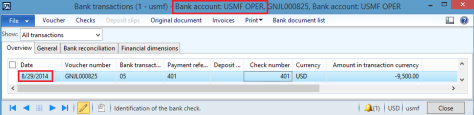
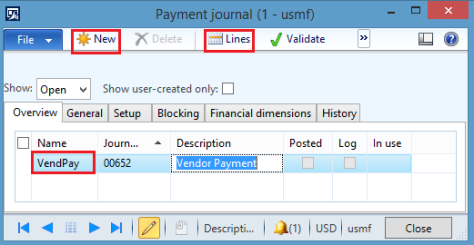
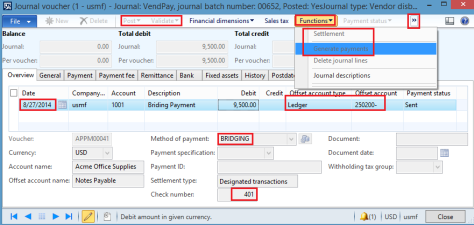
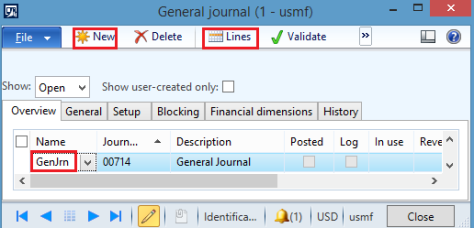
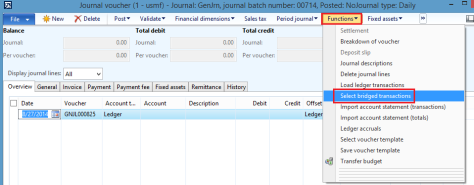
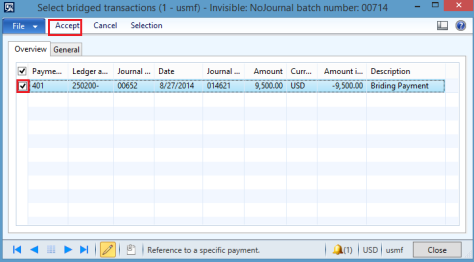
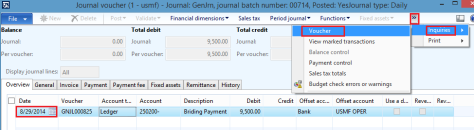
No comments:
Post a Comment