First thing we must check when we want ensure to track revenues in projects which are billed through free text invoices is the required parameter setup.
Parameter Setup:
- Navigate to Accounts Receivables > Setup > AR Parameters.
- Click Project link/tab.
- Check mark the “Display project-related fields on free text invoices” check box.
- Check mark the “Allow ledger account number to be edited” check box if you want to be able to change the revenue ledger account, which gets defaulted when you choose the project and category in the free text invoice.
- Having done that required parameter setup, let us now go and post a free text invoice.
Create and Post a Free Text Invoice:
- Navigate to Accounts Receivables > Common > Free Text Invoices > All free text invoices and create a new FTI.
- Enter Customer account = 1102. Rest all customer related data will get loaded automatically.
- Click Line details fast tab and click the Project tab.
- Enter the required project and category.
- Notice that, as soon as you enter the project and category, the main account field gets populated with the main account which is setup in the project posting profile.
- If you want to change the account, you can do so, as we have marked the check box in AR parameters forms.
- Now, fill in the invoice description, Quantity and the unit price and finally post the FTI.
- You can then verify the project revenue and see that this gets recorded in the project.

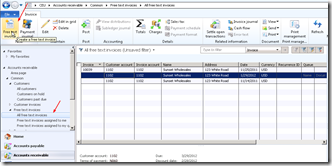

No comments:
Post a Comment